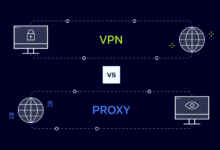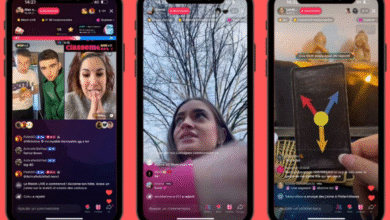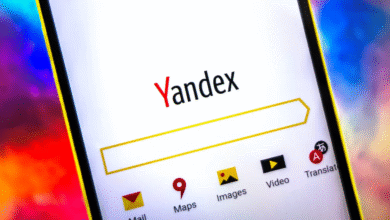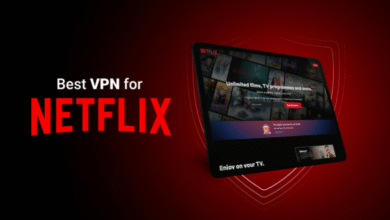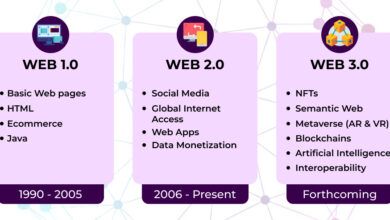How to Access Blocked Sites on Android Without Root
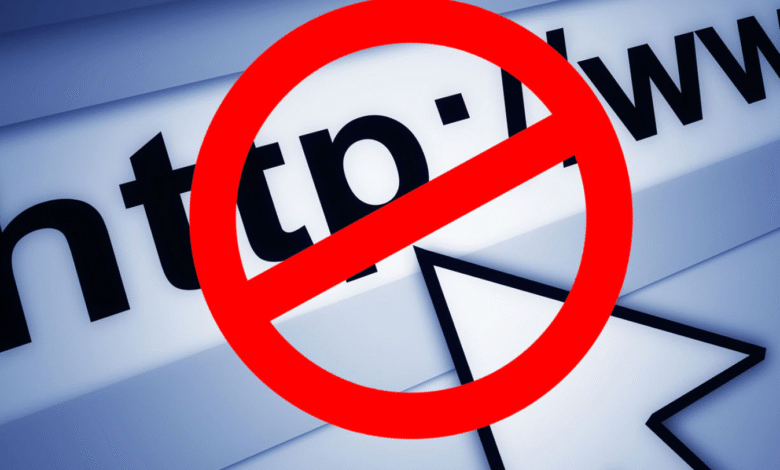
We have all been there. You click on a link to read an article, stream a video, or access a specific platform, only to be greeted by a frustrating “Access Denied” message or a blank screen indicating the site is unreachable. Whether it is due to geographical restrictions (geo-blocking), workplace censorship, or ISP-level filtering, being cut off from the information you need is annoying.
In the past, many Android users believed that the only way to truly bypass these deep restrictions was to “root” their device—a process that gives you superuser access but voids warranties and exposes the phone to security risks. Fortunately, technology has evolved. Today, you absolutely do not need to compromise your device’s security to surf the web freely.
Below, we will explore the most effective, safe, and user-friendly methods on how to access blocked sites on Android without root.
Understanding Why Sites Are Blocked
Before diving into the solutions, it helps to understand the mechanism. Generally, websites are blocked through your Internet Service Provider (ISP). When you type a URL, your ISP looks up the address; if that address is on a “blacklist,” the ISP refuses to connect you. Alternatively, the website itself might block you based on your location (IP address).
According to a report by Freedom House, internet fragmentation is increasing globally, meaning more users are facing localized restrictions than ever before. The methods below help you bypass these checkpoints by either masking your identity or rerouting your traffic.
Method 1: Use a Virtual Private Network (VPN)
The gold standard for internet freedom is undoubtedly the VPN. A VPN creates an encrypted tunnel between your Android device and the internet. It hides your real IP address and replaces it with one from a server in a different location.
Why Choose a VPN?
Security: It encrypts your data, making it unreadable to hackers or your ISP.
Versatility: You can choose a server in a different country to bypass geo-restrictions (e.g., watching US Netflix from Indonesia).
Simplicity: Modern VPN apps are “one-click” solutions.
Steps to Use a VPN on Android
Choose a Provider: Go to the Google Play Store. Popular, trusted options include NordVPN, ExpressVPN, or ProtonVPN (which offers a decent free tier).
Install and Open: Download the app and create an account.
Connect: Tap the main “Connect” button. The app will usually select the fastest server automatically.
Browse: Once the key icon appears in your status bar, your traffic is encrypted, and you can access blocked sites.
Note: While free VPNs exist, be cautious. As noted by TechRadar, many “free” VPNs sell user data to advertisers to cover costs. Always stick to reputable brands with strict no-logs policies.
Method 2: Change Your DNS Settings (Private DNS)
If you want to unblock sites without installing third-party apps, Android has a built-in feature that can help. Introduced in Android 9 (Pie), the “Private DNS” feature allows you to encrypt your DNS queries.
Standard DNS requests are often unencrypted, allowing ISPs to see exactly what site you are requesting and block it. By using a Private DNS provider like Google or Cloudflare, you bypass the ISP’s filter list entirely.
How to Set Up Private DNS on Android
This process varies slightly by phone manufacturer (Samsung vs. Pixel vs. Xiaomi), but the general path is:
Open Settings.
Go to Network & Internet or Connections.
Tap on More Connection Settings or Advanced.
Select Private DNS.
Choose Private DNS provider hostname.
Enter one of the following hostnames:
Cloudflare:
1dot1dot1dot1.cloudflare-dns.comGoogle:
dns.google
Click Save.
Once saved, try reloading the blocked website. In many cases, specifically for ISP-level blocks, this works instantly and does not slow down your internet speed like a VPN might.
Method 3: Use the Tor Browser (Orbot)
For those prioritizing maximum anonymity alongside access, the Tor network is the answer. Tor bounces your traffic through a series of volunteer relays around the world. This makes it virtually impossible to trace your activity back to you.
According to the Electronic Frontier Foundation (EFF), Tor is one of the most vital tools for journalists and activists working in restrictive environments.
How to Use Tor on Android
Download the Tor Browser from the Play Store.
Alternatively, download Orbot, which acts as a proxy for other apps on your phone.
Open the browser and hit “Connect.”
It may take a minute to establish a circuit. Once connected, you can access the regular web plus “.onion” sites.
Drawback: Tor prioritizes privacy over performance. Loading high-definition video or heavy websites will be significantly slower than a standard connection.
Method 4: Use Browsers with Built-in VPNs
If you do not want to change system settings or pay for a standalone VPN service, several mobile browsers come with integrated unlocking capabilities.
Opera Browser: Opera helps you learn how to access blocked sites on Android without root effortlessly. It includes a free, unlimited built-in VPN. You simply enable it in the browser settings, and it routes your browser traffic through its servers.
Aloha Browser: Another popular option that focuses on privacy and includes free VPN functionality.
This is an excellent solution for casual users who only need to unblock a specific news article or website quickly without affecting the rest of their phone’s apps.
Method 5: Web Proxies and Translation Tools
Sometimes you cannot install apps at all (perhaps on a work phone). In these cases, web-based tools are your best friends.
Google Translate as a Proxy
This is a classic “hack.” When you translate a page using Google Translate, the request to the website comes from Google’s servers, not yours.
Go to the Google Translate website.
Paste the URL of the blocked site into the text box.
Click the link that appears in the translated box.
You will view the site inside the Google Translate frame.
The Wayback Machine
If a site has been taken down or is blocked, you might be able to view an archived version.
Go to
archive.org.Type the URL you want to visit.
Select a recent date from the calendar to view a snapshot of the site.
Comparison of Methods
To help you decide which method suits your needs, here is a quick comparison of the top solutions:
| Method | Security Level | Speed Impact | Cost | Difficulty |
| Premium VPN | High | Low (Fast) | Paid | Easy |
| Free VPN | Medium/Low | High (Slow) | Free | Easy |
| Private DNS | Medium | None (Fast) | Free | Medium |
| Tor Browser | Very High | Very High (Slow) | Free | Medium |
| Web Proxy | Low | Medium | Free | Easy |
Important Security Considerations
While bypassing restrictions is useful, it introduces new risks. When you route your traffic through a third party (like a free proxy or a sketchy VPN), you are trusting them with your data.
Based on a report by CNN, cybercriminals often disguise malware as “unblocking tools” or “free VPNs” on third-party app stores. To stay safe:
Avoid “Cracked” Apps: Never download modified APKs of premium VPNs from untrusted sites. They often contain spyware.
Check Permissions: An unblocking app does not need access to your contacts, camera, or microphone. If it asks for them, delete it immediately.
HTTPS is Mandatory: Even when using a proxy, ensure the websites you visit use HTTPS (look for the lock icon). This ensures your passwords and credit card details remain encrypted between the proxy and the site.
FAQ: Frequently Asked Questions
Q: Is it illegal to use a VPN to access blocked sites?
A: In most countries, using a VPN is perfectly legal. However, using a VPN to commit crimes (like piracy or fraud) remains illegal. Some countries with strict censorship do ban the use of non-approved VPNs, so always check local laws.
Q: Will these methods slow down my internet?
A: VPNs and proxies generally reduce speed slightly because your data has to travel further (to the server and back) and undergo encryption. Private DNS usually does not affect speed. Tor will significantly slow down your connection.
Q: Why do I need to avoid “Rooting”?
A: Rooting gives you administrator access, but it breaks Android’s “sandbox” security model. This makes it easier for malware to infect the core of your system. As banking apps often block rooted devices, it is generally better to use the non-root methods listed above.
Q: Can I use these methods to watch Netflix from other countries?
A: Generally, only premium VPNs can bypass the sophisticated detection systems used by streaming giants like Netflix, Hulu, or Disney+. Free proxies and DNS changers rarely work for streaming libraries.
Conclusion
The internet was designed to be an open library of information, and facing artificial barriers can be disheartening. However, knowing how to access blocked sites on Android without root empowers you to regain control over your digital experience.
For the average user, changing your Private DNS settings is the “set it and forget it” method that balances speed and convenience. For those needing higher security or the ability to change their location virtually, a reputable VPN is a worthy investment.
Remember, while accessing information is important, your digital safety comes first. Always prioritize trusted tools and secure connections over quick, sketchy fixes.