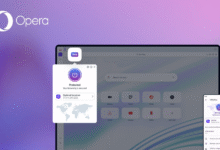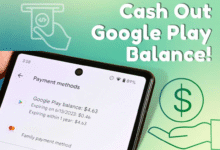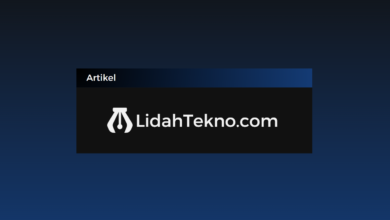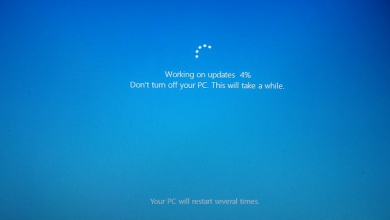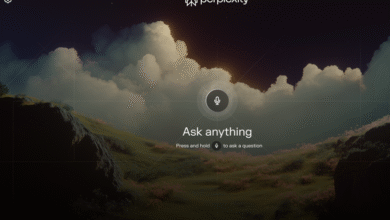Where to Put Stream Key in OBS Studio: A Complete Beginner’s Guide
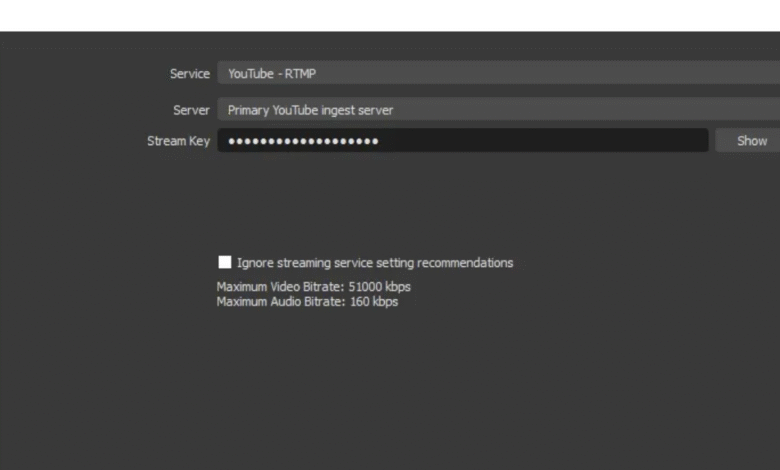
Streaming on platforms like Twitch, YouTube, or Facebook Live requires more than just pressing a “Go Live” button. One of the most essential steps is correctly placing your stream key inside OBS Studio. If you’re new to OBS or struggling to find where to paste your stream key, this guide will explain every step clearly — from locating the key to configuring your OBS stream settings.
According to OBS Project, your stream key acts as a secure link between OBS and the streaming platform. Without it, your broadcast won’t reach your viewers, no matter how perfect your video setup is.
What Is a Stream Key and Why It Matters
A stream key is a unique identifier generated by your streaming platform (like Twitch or YouTube). It connects your local OBS Studio software to your channel’s live server. Essentially, it tells the platform, “This is me — start my stream here.”
If someone else gains access to your stream key, they could stream content on your behalf. That’s why, according to Lifewire, keeping your stream key private is a fundamental part of account security.
Where to Find Your Stream Key
Each platform stores its stream key in a slightly different place. Here’s a quick overview:
| Platform | Where to Find Stream Key | Extra Notes |
|---|---|---|
| Twitch | Dashboard → Settings → Stream | Rotate or reset key if compromised. |
| YouTube Live | YouTube Studio → Go Live → Stream Settings → Stream Key | Copy “Primary Stream Key.” |
| Facebook Live | Live Producer → Streaming Software Setup | Option to use “Persistent Stream Key.” |
| Custom RTMP | Provided by event or server admin | Usually includes both Server URL and Stream Key. |
According to Twitch Help Center, the stream key can be regenerated anytime for security. Similarly, Streamlabs explains that using a custom RTMP key allows creators to stream to unique or private destinations.
Where to Paste the Stream Key in OBS
Once you’ve copied the key, it’s time to paste it inside OBS Studio. Here’s how to do it step by step:
Open OBS Studio.
Click on Settings (bottom-right corner).
Go to the Stream tab.
Select your Service (Twitch, YouTube, Facebook, or Custom).
Paste the stream key into the Stream Key field.
Click Apply, then OK.
According to the OBS Project documentation, this is the only place where the stream key should be entered. If you can’t find the field, ensure that you’re using the latest version of OBS Studio.
Using “Connect Account” vs. Manual Stream Key
OBS now allows users to connect their streaming account directly instead of manually entering the stream key.
Comparison Table:
| Method | Pros | Cons |
|---|---|---|
| Connect Account | Automatic login, no need to copy key, safer | Requires direct login to your account |
| Manual Stream Key | More flexible, works with custom servers | Must re-paste key if it changes |
According to Accelevents, the manual option is especially useful for streaming to custom RTMP servers during private events or corporate streams.
Troubleshooting: Can’t Find or Paste Stream Key in OBS
Sometimes, users can’t find where to paste their stream key or see a blank field. Here are some possible causes and solutions:
Outdated OBS version: Update to the latest OBS Studio release.
Wrong Service selected: Make sure you’ve chosen the right platform.
Stream key missing from platform: Regenerate it from your Twitch or YouTube dashboard.
Account connected mode: OBS hides the field if your account is linked directly.
If the issue persists, Lifewire suggests resetting your stream settings or switching from “Connect Account” to “Use Stream Key.”
How to Reset or Update Your Stream Key
For security or troubleshooting reasons, you may need to reset your stream key. Here’s how for major platforms:
Twitch
Go to Twitch Dashboard → Settings → Stream.
Click Reset Stream Key.
Copy the new key and paste it into OBS.
YouTube
Open YouTube Studio → Go Live → Stream Settings.
Click Reset Stream Key.
Update OBS with the new key.
Facebook Live
Access Live Producer → Streaming Software Setup.
Choose Persistent Stream Key for ongoing use, or reset for one-time events.
According to Twitch Help Center, resetting your stream key immediately invalidates the old one, so anyone using it will lose access to your broadcast.
Setting Up Custom RTMP with Stream Key
If you’re streaming to a private server, online event, or an app that isn’t on OBS’s default list, you’ll need to use the Custom RTMP option:
Go to Settings → Stream.
Set Service to Custom.
Paste the Server (RTMP URL) and Stream Key provided by your host.
Apply and test your connection.
Streamlabs and Accelevents note that this setup is common for professional virtual events or webinars where you need precise server control.
Stream Key Security: Best Practices
Since the stream key provides full broadcast access, protecting it is critical. Here are a few key precautions:
Never share your stream key. Treat it like a password.
Avoid streaming from shared computers.
Reset the key immediately if you think it’s been compromised.
Use “Connect Account” mode to minimize exposure.
Check your account dashboard regularly for unauthorized access.
As OBS Project emphasizes, storing or revealing your stream key publicly can lead to hijacked streams or brand damage.
Common Mistakes When Setting Stream Keys
Copying extra spaces along with the stream key.
Selecting the wrong platform (e.g., Twitch instead of YouTube).
Forgetting to click Apply after pasting the key.
Not resetting the key after changing account passwords.
Using a key from an old event instead of generating a new one.
These errors can cause “Invalid Stream Key” or “Failed to Connect to Server” messages in OBS.
Final Tips Before You Go Live
Before you press the Start Streaming button:
Double-check your stream key placement under Settings → Stream.
Test the stream in Private mode first (YouTube and Facebook allow this).
Keep your key saved securely (password manager recommended).
Adjust bitrate and resolution to fit your upload speed.
According to CNN Tech Reports, stream stability depends heavily on consistent encoding and correct server authentication — both tied to your stream key setup.
Conclusion
Knowing where to put the stream key in OBS Studio is one of the first steps toward a smooth and professional broadcast. Whether you’re streaming to Twitch, YouTube, Facebook, or a custom RTMP server, the process revolves around pasting your key correctly in the Settings → Stream panel.
As Lifewire and OBS Project both point out, your stream key is your broadcasting fingerprint — protect it well. Once it’s properly configured, your OBS setup will be ready to deliver stable, high-quality streams to your audience.